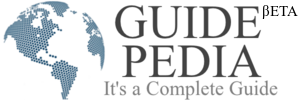Smartphones have become the companion of our life. We can’t go outside without our phones. The whole world fits into this smartphone that has made our life smarter and easier. Nowadays every individual keeps a smartphone in their hands but they are still not aware of some of the advanced features, specifically helpful for workaholics and professionals. Get here some the best smartphone trick.
Today, in this post we are going to uncover some of the coolest features that can make your life easier and comfortable. These things are helpful for writers, and for those, want to do net surfing on their phone. You will get to know the amazing way of using the wifi cooler without using the password.
Enhance work productivity in 5 ways
Shared Screen
If you want to access the functionality of two apps simultaneously at the same time. Split-screen is a way that allows separate screen space for two apps. So if you want to enjoy music videos and as well as you don’t want to waste your time you can do writing g also without closing the videos. You just need to access the functionality of the split-screen.
This functionality also enables the editing options from one app to another to create quick documentation. To perform this action you can try a traditional way, locate the square button after opening the app, hold on to the button till the moment the screen gets shared.
The opening will shift to one side, and you can locate the other recently opened app to access their functionality Select the one you want to access as a shared screen format.
Gesture navigation is a new thing included in the latest smartphones by which you can quickly shift over the multiple apps interfaces and perform the actions.
Smart unlock
Many smartphones are coming with the smart unlock access feature. This functionality allows the user to use the phone without entering the password or gesture. You can set a specific location. It can be your workplace or home so whenever you get inside the home and you pick out your phone, your phone automatically recognizes the place and it gets unlocked without doing any passkey action.
It is one of the wonderful technologies included in Android smartphones that can make your life easier than usual. It is not on the screen so you have to access it inside the setting app. By accessing the setting you can enable this functionality.
- Just open the setting app.
- Go inside the security setting.
- Access smart lock settings.
- Here you need to enter a passkey in any form.
The same thing you can set for the WiFi accessibility and Bluetooth. While you are using this smart unlock feature at a specific location ensure that the phone should be in your hand or nobody can access the data of your phone as you know he wouldn’t have to enter the password. It is unlocked for them also. This feature is provided to make the phone accessible in a smart way without entering any pattern or passkey.
It is your responsibility to keep your phone out of the reach of non-reliable people.
GBoard and Language
Many languages are spoken across the world. If you are trying a message in the language that you can understand well but on the other side to whom you are sending the message is unable to read it. It shows improper communication. GBoard features allow you to translate your message into the preferred language.
For this, you just need to make some changes in the language settings. Access the Keyboard. Locate the ‘G’ hit this, now tap on g. A drop-down menu will appear then select the language you want to translate the words. Now, next time when you type something using google keyboard then it will translate it to the language that you have chosen from the dropdown menu.
QR scan wifi
Internet Accessibility is the part of our life that allows us to access information from different sources and domains. We know data tariffs are a little expensive. To limit the usage of data access, we set the password so it can’t be accessed by any other outsider without our permission. The password is a string of numbers, letters, and special characters which restrict outsiders to use your internet data.
If you have set a long password strength to keep the data balance in the limit and your friend or family member wants to access the internet from your phone then typing or sharing the long string is a little convenient for them.
If your friend is using the latest smartphones coming up with the Android 10 version then the internet or WIFI accessibility is easy for you. Here, you get a wifi QR code scan facility to get quick access to the internet connection.
To get a wifi QR of the phone, you just need to Tap on the settings, then go to network settings then tap on the QR Code icon, and hit Add Network.
You can save important details or credentials. It’s a very quick and convenient way to access the internet connection from another user’s phone. The important thing is that you both should have the Android 10 version phone so the WiFi connection sharing functionality will be easier for you.
Pinned app screen
You can’t share or handover your smartphone to any common individual because people have a habit to explore the entire functionality of the device they are keeping in their hands.
Most frequently, people usually go to the gallery section where they can explore your pictures. It’s a bit uncomfortable when you can’t rudely ask them to give your phone back to you.
If any individual wants to take over your phone for a while to call someone or for online searching, you have amazing android functionality to restrict the other phone from full access to your phone. Android users can access the option inside the setting > security and location > advanced setting_screen pinning.
You can either draw a pattern, PIN, or any other password option.
If you are giving this phone access to the Google browser you just need to visit Chrome, tap on the pen icon, take action on the confirmation pop-up, now the user can’t access any other option till the moment you don’t tap the back button or home button. Once again you need to dial the code or password to get out from this pinned app mode.
Reduce Data usage
If you love to do internet surfing there are many other web browsers available for you. These web browsers will reduce internet usage. Another option is to reduce the data charges is to turn off push notifications coming from different social media platforms like Twitter, Facebook. Etc.
Many android phones coming with the data limit accessibility feature where you can set the daily data usage limit or monthly data usage limit. You can also track the access of usage from data and network setting interface. When the data reaches its limit you can swipe it and continue access internet services on your phone. You can make changes to the data access limit.
All the 6 ways are efficient to enhance your smartphone accessibility and productivity.