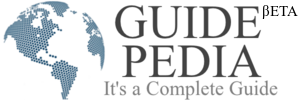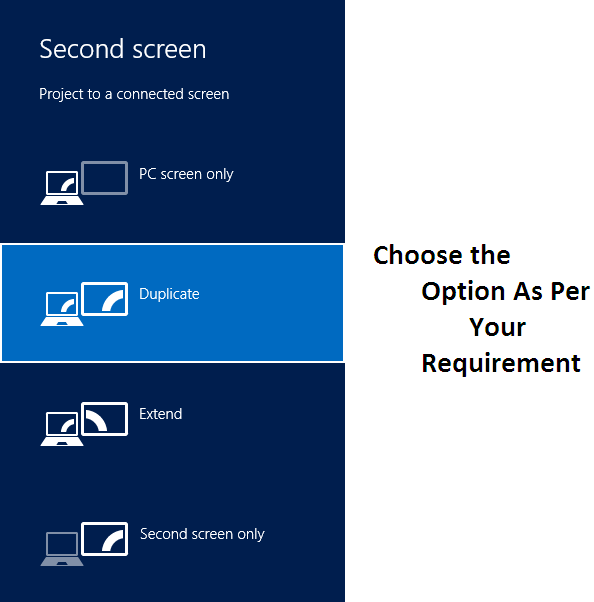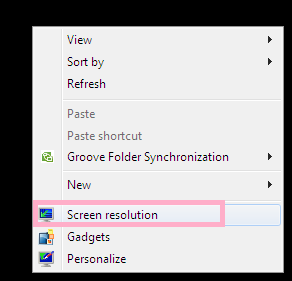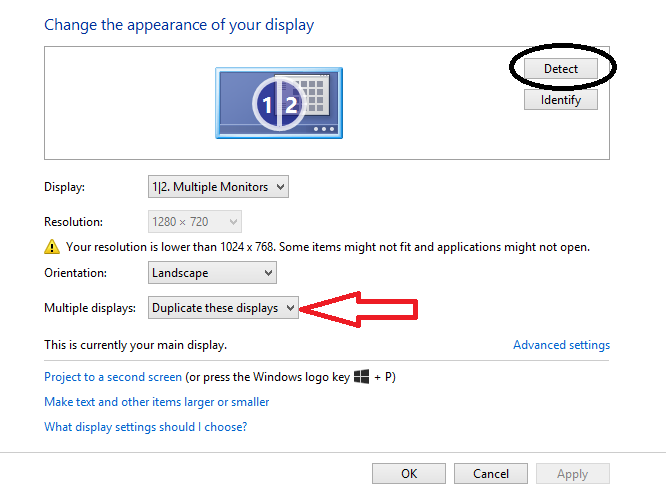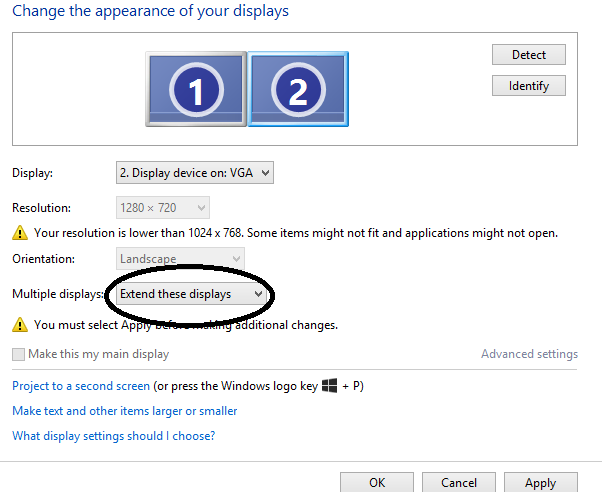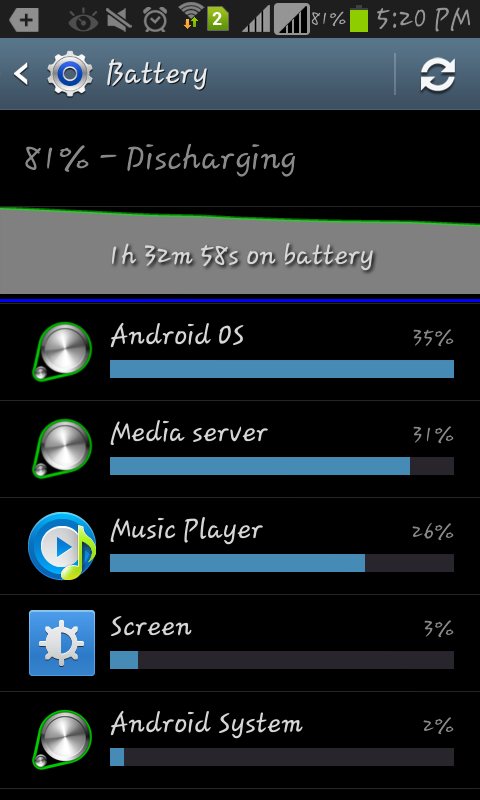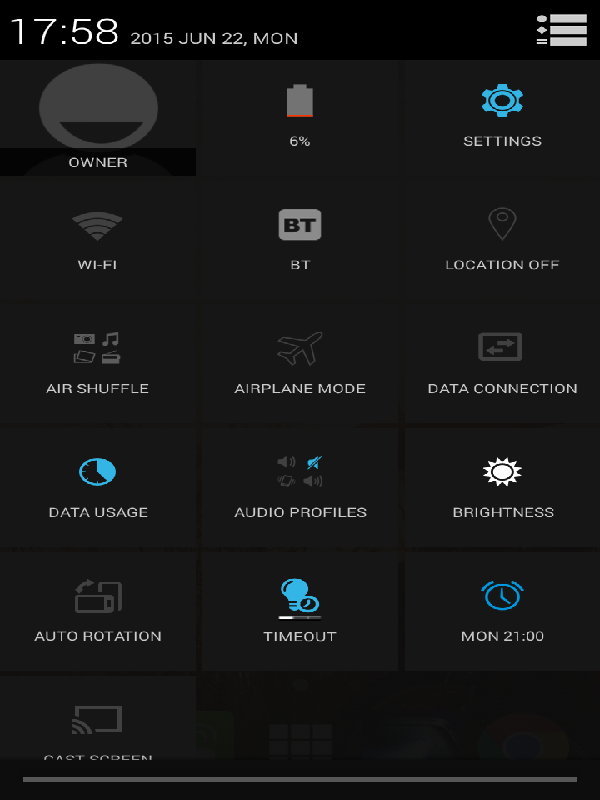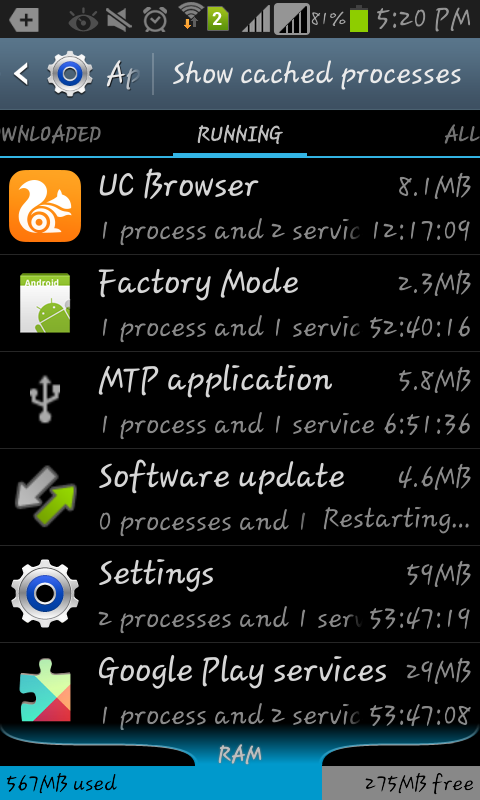As they say, a leader, in order to be successful, needs to lead from the front. They shouldn’t only be best at their work but must have the ability to promote others to improve their skills as well. Every leader must have certain coaching skills that will help them to be a great leader. In this post, we have listed top 8 coaching skills every leader should master. Have a look at them:
1. Connect with Others
A leader must have the skill to connect with others. Without forming a proper connection, no leader can perform their tasks effectively. However, a point to be noted here is that this connection must be created with them without any personal agenda or forming a judgment about the protégé.
2. Identify Strength and Weaknesses of Others
This one is the most important skill every leader must master. They should be able to evaluate the personality of people working under them in a proper manner. This can help them to identify their strengths and pinpoint their weaknesses. By having this understanding, they will be work on their flaws and turn them into strengths along with polishing the strong points of their personality. The end result will be an enhanced productivity of employees, which will prove to be extremely beneficial for the organization they are working in.
3. Be Open to Open-Ended Questions
Open-ended questions can prove to be difficult to answer. They require comprehensive knowledge and intellectual skills to be answered. A leader must be articulate and coherent to answer open-ended questions. Apart from answering open-ended questions in a captivating way, they must also be able to ask open-mind questions to people working under them. This will enhance creativity and articulacy among them.
4. Own the Result
A leader must take full responsibility for the result. If the results aren’t up to the expectations, instead of playing the blame game, they must take accept them gracefully. Furthermore, they should be able to take key insights from the failure and work on them to improve the results.
5. Develop an Effective Leadership Process
Leaders, in order to instill positive skills in the people working under them, need to develop effective leadership processes and programs. These processes and programs must be measurable so that their effectivity could be evaluated. If a leadership process or program is not providing the required results, its measurability will allow the leader to have a clear picture of the areas where it is lacking. This will enable them to work on them and make a more effective leadership process.
6. Sound Listening and Interpretational Skills
A leader must not only give commands but needs to develop sound listening and interpretational skills as well. Listening is an art and every leader must have this art in them so that they could become a successful leader. Apart from that, sound interpretation skills will help them inunderstanding the views of others more clearly.
7. Goal-Oriented Coaching
Goal-oriented coaching can produce results that are in-line with the objective an organization has set. Thus, every leader needs to master the art of creating goal-oriented coaching plans so that the goals of the organization can be met while enhancing the productivity of employees.
8. Create aBond of Trust
For a leader, creating a bond of trust with people working under them is a must. If there is no bond of trust, people will find difficult to have faith in them and listen to their advice. This is why it is important for every leader to put their focus on creating a bond of trust with others.
There you have it! These are some of the most sought-after coaching skills every leader should master to be termed as a successful leader.
About Author: