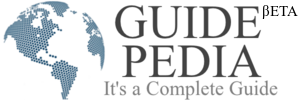Every phone manufacturer company allows its users to create a personal account that is useful to keep your data secure from unauthorized users. It is an advanced and safe method to connect with all the essential information, all the apps operated through the devices. And when there’s no longer use, you can follow how to delete apple id procedure as well.
The top mobile manufacturer’s Apple has allowed its users to create an Apple ID to be connected with the offered services all the time. Apple Store is an essential service that helps to add more apps to your iPhone. There are Apple Music, iCloud, iMessage, Facetime, etc.
An Apple ID allows you to get easy access to the Emails, Contact, Payment, Password, and other authentication details. Apple ID is highly recommended to all the Apple Device users to have a comfortable experience.
Apple Data and Privacy Policy
You can get all the information regarding the Apple Data and Privacy Policy from Apple’s official website. Apple has its personalized server, where it keeps all the information and Data of the users. On this page, you will get the answer of how to delete an Apple ID.
Apple has the right to change its Data and Policy anytime. Any user that owns an Apple device and account can delete it at any time. Although there is a news that Apple may remove the Delete account option after a while, it’s not confirmed officially.
Currently, the feature is available for the users of the European Union, Iceland, Liechtenstein, Norway, and Switzerland.
If someone deletes his account, he doesn’t have any right and access permissions to get back the account and settings. Also, you lose all accessibility to retrieve the data further. If once the account is deleted, there is no way to restore the information that has been associated and saved in the report.
Neither you can access any Apple’s apps and services nor the content. There’s no second way to reopen and reactivate the account that Facebook provides to its users. Before performing any action of deactivation, Apple’s Id and account, manage the content, PDFs, documents carefully. Transfer all the data to another account and get the backup on a Pc or Portable hard disk.
If you delete the ID without transferring it on the new place, you may face the following problems:
- Apple users use iCloud to keep their Photos, Documents, Videos, and other content, in case of deactivation, you may do all these things.
- iMessage, Facetime, or iCloud mail are the services and apps provided to users to access different letters and messages from various resources. If you are no longer an active user of the Apple account, the services will not be accessible by you.
- If the Apple ID account does not belong to you, you will be restricted to the access of iCloud, the AppStore, iTunes Store, iBooks Store, Apple Pay, iMessage, Facetime, and Find My iPhone.
- If you’ve recently purchased any plan from iCloud Storage, it will not be continued after the deactivation.
- The official Support cases and store appointments will be removed at the moment the account deactivated.
- One thing that will stay the same is the AppleCare Plans.
If you don’t want to lose the data, proceed to store it to another location where you can access them in the future and take in the use when it is required.
Suppose we keep this data away and focus on the other apps that are operated on the phone. After deleting the account, you still have the benefit of accessing the iTunes Music Purchases. Only the data that you have stored in the iCloud Music Library will be out of access. Because the iCloud requires the Digital Rights Permission of the Apple account.
Temporarily Deactivation
Before deleting your account permanently, you have the right to temporarily suspend the account for a while so you can use it and access it in the future too.
Apple understands that sometimes we don’t want to connect the world, and the pop-ups and notifications distract us and force us to keep checking on the apps or services, the reasons may differ for different users.
Apple Support provides you a way to reactivate the account with just a code. While you are practicing the step of temporarily account deactivation, the Apple support will provide you with a unique code that you can use to reactivate the account in the future. You have to keep this code safely.
Before sending the request of the Apple Account deactivation step, you should follow the following steps to save yourself from any problems.
- Transfer the data to an accessible place or device that is kept in the iCloud and also backup all the data from the third-party apps.
- Download all your favorite, iTune items, musical hits, or other media files stored on your device. All the things that are downloaded through DRM will no longer be accessible after the deactivation.
- Check all the subscription packs and the expiry dates as it also will be deactivated simultaneously.
- Make copies of all the necessary informational attachments available on your account.
- Perform the action of signout from all the devices that are associated with your Apple ID.
- If you perform the signout activation before signing out the iCloud, you don’t have any remaining alternative to sign out from iCloud; also you will lose the access from the My iPhone Activation Lock.
- If you sign off from the account before retrieving the data and essential info or haven’t detached the ID from all these accounts and locks, you will hardly unlock the phone.
How to Delete an Apple Id
Below we are mentioning the step to step guide to delete the Apple Id permanently.
- Switch on your Net connection first, and open the web browser of Mac, PC, or iPad and locate the privacy.apple.com. You won’t find that option on the iPhone.
- When the tab opens, you have to enter the email address and password. Along with the two, here you will find a security option that works as the two-factor authentication. You will receive a prompt message on another device.
- After proceeding, you will enter on the Apple Id & Privacy Page. You have to tap on Continue.
- Here you have to locate the Delete Your Account and press on the Get Started button.
- To process further, you have to mention a reason if you don’t have any logical answer choose “prefer not to say” from the dropdown menu.
- In the next step, you will get the chance to review all the essential items and subscriptions.
- Read the deletion terms and conditions by clicking on the read and agree with the option. Continue to other pages.
- At this point, you have to select the option to receive the account status updates, and it can through your additional email account or phone number.
- Apple support provides you an uninterrupted unique access code for further queries. You can take the screenshot of the system or can write down somewhere. Then continue.
- You will use this code for the confirmation of the request and continue.
- Now we reached the last step, and Apple support will remind you about the things that will be out of access after deleting the account.
- Finally, you can click on the Delete button, and here the Apple support sends you an email to inform you about the deletion process and details. It takes seven days of time to delete the account.
- One thing that you have to do most important is the signout from all the web browsers/resources.
Apple ID Deactivation
Before performing the final step of deactivation, check all the data is backed up correctly.
You have to follow the same steps for the deactivation of the account that you have performed in How to Delete an Apple Id.
- Go to privacy.apple.com.
- Enter the email Id and password.
- Continue to Apple ID and Privacy.
- Click on the Deactivate Your Account.
- Tick off the appropriate reason and continue.
- Check and Review the essential items.
- Read the deactivation terms and conditions.
- By continuing the above options, you will navigate to the “how to receive account status updates.” select the appropriate option and continue.
- Receive the access code information from email and phone. Notify it.
- Move on to deactivate the account option.
- You will receive the confirmation email from Apple regarding the deactivated status.
Finally, the process of deactivation will be completed.
Conclusion
The android phone and iPhone are different from each other, so as its functionality. We have created this post for the Apple Beginners to help them to deactivate the account quickly. Deletion and Deactivation of the Apple Id/account is easy, and you don’t have to panic just be calm and follow all the instructions, we have mentioned here.
The steps are the same for how to delete an apple id process and deactivation process by remembering a few important things, and by taking the backup of the account, you can make this task on your own.