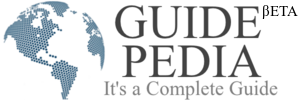We can see the broad market of Android phones and iPhone both have a different fanbase with the availability of functionality, manageability, and other smart features. If you have owned a new iPhone but are not familiar with its functionality and flow of the Device don’t get panic and just follow this simple ‘how-to’ guide to set up your iPhone.
Set up your iPhone
- Your Apple account
Whether it’s an android phone or iPhone we have to set an email account in both types of phones. If you have owned an iPhone recently then the first thing that you have to do is to create your Apple ID. If you already have an Apple ID then you can use it to access all your data stored on your iPhone iCloud. In this way, you don’t have to download the stuff again.
If you don’t have one then create a new Apple ID to access iTunes, iCloud, Mac, and other apps from the iPhone. To access the premium app services you will be asked to enter card details if you want to do so fill up the details otherwise you can proceed further.
If you want to take action in the future then just enter into settings sections, iTunes and App Store, set Apple ID to view, then enter the payment information.
- Quick Usage Tips
The iPhone comes with a lot of cool gestures that will ease your life.
- The first one is that you can access your apps with just one tap, with your hand gestures/actions you can move to the second widget window to access other apps. You can also arrange these apps in different ways with hand gestures.
- Second is that you can delete these apps in a while, you just have to locate the apps, hold the icon for a second, a cross will appear at the corner of the app icon, tap on the cross and the app will be uninstalled from your iPhone.
- Many apps come with the phone by default that you can’t delete so no cross icon will have appeared in that situation.
- iPhone gives you the spotlight search features so you can quickly locate and access the functionality of the desired app, contact, note, internet, or other resources.
- On the top of your iPhone screen interface, you will get a controller in case the phone is locked. You can still be connected and access a few functionalities of phones without unlocking it.
You can play on/off songs, level up/down of phone screen brightness. You can change the network settings and put your phone on airplane mode, turn off the disturbance model. Also, you can access Wi-Fi, calculator, Torchlight, timer, etc, in the lock screen mode.
- Notification Bar – When we are using our phone multiple updates are appearing on your phone to access all the latest updates/ alerts at one place notification center is here to remind you. You can access your missed calls, text message email notification, calendar events, etc. quickly from the notifications center.
Email Account
To access the web and internet you should set up an email account, select the appropriate service provider browser, then enter your account credential details and access it.
Add Your Information
Siri is a virtual assistant on your iPhone that lets you access the phone without holding it in your hand. You can manage the calls, messages, or other things if you are away from your phone or in the driving seat.
To access the voice assistant Siri you can enter basic info so Siri can recognize you in a better way. You can ask Siri for whatever information you want to take on the action.
You can make your phone map experience more convenient and easier by simply customizing the work, street, home address here so whenever you want to find the location no gestures are needed to perform a few words, and Siri will take you on the point.
You only have to specify the contact details so Siri can address with whom you want to manage the call activity and SMS.
Modify Contact Details
With an iPhone, you don’t have to remember all the things, you can manage your important dates and schedule like birthday events specifying contact names, addresses, social connection/ signal links, ringtones, etc. You can manage all things by simply asking the iPhone Voice assistant and Siri will do it for you.
Apple iCloud
iCloud is an invertible part of iPhone users’ life as it makes your life easy. You can keep all your data over this app like your documents, images, and other important stuff, etc, that you can access from any other iOS device or Mac in a while without any risk. If you are using any other iOS device then you have to enter your credentials and access what you need at the moment.
With this Apple iCloud, you can share your important stuff with any other person. You can customize the iCloud settings with just a few steps.
- Locate the settings.
- Go to iCloud.
- Select what are things you want to sync all the time.
- By default the contacts and photos synced in with iCloud, if you want to sync in other things or app data on iCloud turned on from her.
We use many peripheral devices to keep the backup of the data and files so you can use this iOS cloud atmosphere to do the same more conveniently.
To take the backup On iCloud do these simple things.
- Go to the Settings of your iPhone.
- Then locate Storage and Backup.
- Turn on this simple one tap.
- After enabling this functionality, all the data of your iPhone will be back up on the iCloud, ensuring that the internet connection or Wi-Fi is on.
Find My iPhone accessibility
We often misplace our things anywhere that increases the chance of losing things. Losing an iPhone can give you a major heart attack like it is a very big investment of our earnings. To stay in reach with your iPhone and to locate it in any unpleasant situation always keep turned on the Find My iPhone functionality.
This accessibility lets you configure the current location/ path of your phone and if it reaches an unauthorized person’s hand three options will have appeared on your iPhone’s screen, lock, erase or restrict the access of the unauthorized person.
You can also check if the phone is charged or not.
Find My Friends Accessibility
If you and your friends both have an iPhone then you can use this ‘Find My Friends’ accessibility to locate your friends. It enables you to follow their current location. You only have to customize the contact info as Name, Apple ID email, etc. They will receive a connectivity message once they accept Afterwards you can check their location on your iPhone.
If you don’t wanna share your location disable the location to access.
Social Media Notification
Notifications create a lot of disturbance during your important task and calls. You can manage them by customizing the settings. Select the one do you want to receive custom alerts regarding, text, status update, product promotions, voice mail, etc.
We have tried to conclude all the basic things to do for a new iPhone user. Explore the insights of the iPhone in your style and shine around your circle.