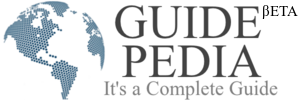Are you an android phone user or iPhone? It’s irritating to hear from someone who says that I have an iPhone and it will take time to transfer photos in your android. We can’t compromise with the quality and size of pictures as we can print them later. Now, you can handle this excuse with a few simple tricks that we are going to share here.
How to share iPhone media files to android?
These ways will make it possible to share or transfer photos between iPhone and Android.
Drag and Drop method
People who are interested in technology tricks are already aware of this method. In this scenario, you need both phones at your place and also you need a USB cable and PC to make this method successful.
- Carry a supported cable to connect PC with iPhone and Android phone. You will see a popup on the PC screen click on that so you can see inside items, files, or photos.
- Find the storage location of photos.
- Select the required photos that you want to transfer from one phone to another.
- The expected time to transfer is measured on the file size, PC’s speed, and the count of photos/files.
If you are not capable of managing two phones at the same time. First, connect a phone to import the photos on PC, once you get all the photos on the PC then do connect the other phone in which you want to export these photos.
Dropbox
It’s a bit of a professional way to store photos no matter which OS platform you have on your phone. It’s a dedicated cloud environment, enabling a free storage space like Google photos and Google Drive. It keeps your photos and files without declining the image quality. You can use dropbox to solve this image transfer problem.
- First, you need to install dropbox on your phone. Create an account on this service. It’s easy and free to use. To manage your photos from your phone camera storage to dropbox storage space enable access. If you think some of the photos have not synchronized and stored in dropbox then you can do it by yourself by manual process.
- Open the Dropbox app and tap on + to add the photos. The photos will upload starting shortly.
- To transfer the photos through dropbox, the app should be installed on both phones. So you just need to sign in to your account and you can access the photos and files on your phone (Android and iPhone).
- If your friend also uses Dropbox to store photos and files and you also have a dropbox account you can share or transfer required photos using a single link.
Send anywhere
Send anywhere is a very impressive app to share photos from iPhone to android quickly. By scanning a QR code you can access photos. This app is available for both platforms iOS and Android, you can download it from the play store and app store. This app requires internet data.
- Download and install the app on iPhone.
- Go to Photos.
- Tick the images you want to share with your friends, a link and QR will generate and make things easier.
- To get the photos on your phone, open the QR code accessibility option and take your android phone to scan the QR code from the iPhone.
- When both phones get connected the image sharing process will start. You will notify when the photos will be transferred to your android smartphone.
Utilize Google photos
Google photos is a great utility app that keeps organized images available on the gallery or album app of your phone. It is a good alternative to get photos on Android phones. For Google photos sharing, the app should be installed on both phones.
This app is already available on most android phones if it does not go to the play store of your android phone and download it. To get it on an iPhone, go to the app store.
- Log in with your Google account.
- Set the profile settings>photos settings.
- Tap on the backup & sync option. It will take a while to back up the photos.
- Back to the Android phone, and check whether you have got all your photos here or not.
If you don’t want all photos at the same time then tick on selected images and do generate a link to share the photos to android phone.
Use telegram
Telegram is a great utility app for chatting, sharing images, and files( the size can be 1.5GB). Like WhatsApp allows a feature to mark important messages so as the Telegram allows you to save the messages. Telegram app is designed for both platform users iPhone and Android.
- To share photos and other files via Telegram, install it on both phones. Sign in to your account.
- Select the one person to contact to whom you want to share the images and files. If you don’t want to share with you only instead of sharing with other contacts, use the ‘saved messages’ option. You can thus from side menu list options.
- We type the messages in text area, and to share the files and images we got the attachment accessibility. Tap on the add attachment button, select the required images and files then tap on send to share the photos to android phone.
- You will receive all the files and photos shortly. Now open the Telegram app on your android smartphone, and check the status of images and files, download them. Now you can view all the media files in your android phone’s gallery or album app.
- Send via Email
When WhatsApp, send anywhere, Telegram and other apps are not introduced or people are not as familiar with the functionalities of such apps, email is the most effective way to communicate or share things with others. The files will be transferred in original sizes and quality. To share media files via email you don’t have to do much.
- Locate an email app on your phone.
- Tap on compose.
- In the field of ‘To’ type the person’s name, you want to share with.
- At the bottom, you have multiple options to change the font type, bullets type, and file attachment.
- Tao on file attachment, locate the files from your phone to send, tick them, and hit the send button.
After completion, you can return to the home screen. It is the most common, convenient, and conventional way to transfer or share the contents with another without using any third-party programs or software.
Whether you are using Telegram, or email in both scenarios you need to have a proper internet or WIFI connection. So you can easily share the files from iPhone to android.
Many other data sharing apps were available on the app store but due to the digital surgical strike, a few apps have been banned in India and removed. App store. Xender and share are the most popular apps that are used by most smartphone users.
But you still have these ways to share your photos and media files from iPhone to Android.
If you have any other way or app to share the files from iPhone to Android, you can share or comment. It is a nice thing to share essential things with others to make their life easier.