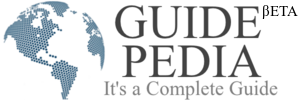For many years most of the videos that you found online were Flash videos of some form or other. In fact not only did the majority of online streaming videos utilize Flash, but Flash animations were extremely popular at one point as well. While nowadays other standards are gradually replacing Flash, there are still a lot of Flash videos out there that you probably enjoy on a regular basis.
Because online Flash videos are generally streamed, downloading them can often be challenging – and many platforms and websites won’t provide you with a link that you can use. Rather than tying yourself in knots trying to find a way to download the video however, you could work around it instead by using Movavi Screen Recorder to capture it directly from your screen.
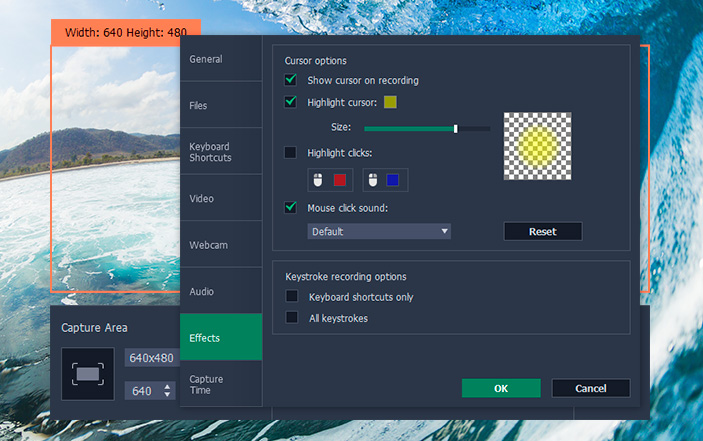
Movavi Screen Recorder
If you would like to use Movavi Screen Recorder to download Flash videos from websites, the first thing you should do is open up the website in question. Initially you shouldn’t play the video however, and should instead launch Movavi Screen Recorder.
As soon as you launch Movavi Screen Recorder you can set it to record the area of your screen containing the video by drawing a frame with the mouse cursor. Alternatively you could click anywhere then select one of the presets under ‘Capture Area’ and resize and reposition the frame so that it fits.
Before you start recording, check that the ‘System Audio’ icon is highlighted or click on it to highlight it if it isn’t. After that you can click ‘REC’ when you’re ready to record, and play the Flash video when you do. The on-screen controls in Movavi Screen Recorder’s interface will let you ‘Pause’ or ‘Cancel’ the recording, and when you’re done you can click ‘Stop’.
When you do stop recording, Movavi Screen Recorder will automatically save the video in MKV format. If you want to use a different format instead, you can click ‘Save As’ and select one. In the preview window that appears you can also trim out any excess footage that may have been inadvertently recorded.
Now that you know how to download Flash videos using Movavi Screen Recorder – be sure to give it a try. If you have a few minutes extra you may want to experiment with the other features and settings too, and use them to adjust the audio levels, alter the frame rate, capture keyboard and mouse actions, or automate the recording by scheduling a start and stop time.
At the end of the day there is very little that Movavi Screen Recorder can’t do and it will help you to record anything that you require from your screen – without forcing you to jump through any hoops.