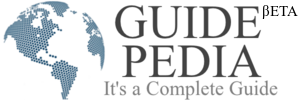Quick tips and commands make our life simple and fast. Whether it is apps or PC programs everything will become easy to manage. Everyone should know the shortcuts of different gadgets to discover the thighs faster.
These quick tips and shortcut tips will save a lot of time to do productive things. For workaholic people, these trips are so much relief. There are thousands of tricks and tricks available on the web for fast work completion.
10 daily hacks and shortcuts you should know to be tech pro
Plug-in USB
Have you ever noticed the USB drive or USB cable connection?
It does not set up the first time. To connect the cable or drive correctly, you should check that symbol imprinted there. Is it pointing to horizontal or vertical? See the symbol face to stream things in the right way.
Recent Tabs
Every programmer and tech geek opens multiple tabs in their browsers. Due to so much hustle, sometimes we close the most useful tabs. To re-access, the apps, open the browser’s history and click on the recent tabs. To search any other important tab you can navigate other tabs listed in the history.
To open the recently closed tabs you can press the shortcut keys combination Ctrl+Shift+T. Mac PC users Command+Shift+T.
Youtube Video Link
We all love to watch videos on YouTube. Do you know that you can share your favorite music with your friends from youtube? YouTube gives you accessibility to share music videos via link. You just need to navigate the option of copy link tap on that now you can paste this link on any app Whatsapp, Instagram or go to message app to share this link.
You have another way to share the link from youtube, click on the share option given below the title text, list of your contacts will appear on the youtube interface just tap on the appropriate member name and hit on the send. It is so simple.
Advanced search content
Want to access the specific website for a specific purpose. Here is a way for you, use the command operator “site:”. Go to the Google search bar type the site:, enter the website URL just after the colon, and hit the search button. The search outcomes will be presented on the screen.
You can type all the terms without quotation marks in your browser and still the website will appear in search results.
Junk Text
Spammers send too many junk emails and texts. The situation is quite irritating and sometimes it becomes hard to handle. It consumes the space of your phone. To stop them we only know about the block option but to handle it in a more advanced manner you can report such texts via text message to 7726. This action is given by GSMA’s Reporting Service. The messaging app also gives the accessibility to report junk messages. To do this locate the option of “Report Junk” and you will get relief.
Voice text typing in Google Docs
Most of the apps and google search engines give us the facility to type the text without hand movements. You can use the mic or voice typing facility. If you want to type long text, message, or mail and you are not in a comfortable situation to type in Google Docs. You can utilize the voice typing facility. But first, you have to enable voice typing accessibility in your google docs. You should also specify the commands for various purposes. It will ease your life and you can send the text and email at the right time.
Disney Plus Accessibility
Nowadays movies are released on OTT platforms and to watch them later people try to save or download them at their end. There are multiple OTT apps and channels are available that facilitate the video streaming services on demand. Netflix, Disney Plus is quite popular. You can download the movies from Disney plus App by just clicking on the download icon. Now watch your favorite movies whenever you get free time.
Screenshot
We take so many screenshots in a day for fun or to save something really important that can’t be noted down. Taking a screenshot is much simpler than writing the text. Sometimes we only want to capture a single corner or middle part of the image but in the screenshot, the overall frame gets clicked. To separate the import view you can crop them and save them for further use.
On Android mobile, you just have to tap a combination of buttons or any shortcut icon. But to do this on MAC or Windows PC we have another way.
Mac Users-
Command+Shift+5
Windows Users-
Start Menu> Search Bar> Snipping tool
Now select the pointers to cut down the part of the image according to your preferences. Snipping tools facilitate drag and drop cutting accessibility so uses the cursor or mouse to do that.
Find Whatsapp messages
Whatsapp is the most popular, most frequently used application for calls, massage, and sharing images, videos, audios, and other things. For an entire day if you don’t check WhatsApp on your phone you will receive the bombard or cluster of the message. It is hard to locate the important messages from the sea level cluster.
You can search for any WhatsApp message on Android phones and iPhones. You can go in-depth of chats and find the one of your use. Go to the search icon of your WhatsApp and type the specific related terms to get the message.
In iOS phones, the search icon is replaced by a search bar so you can type there.
Unsend Email
It is the most useful trick or utility for all the professionals who spend their day sending and replying to email conversations. If the email is sent to an unauthorized person it may create problems or misunderstandings.
Have you ever been stuck in a situation where you accidentally send an important email without checking all the queries, details, tasks information, tags and grammatical errors to anyone then you can just modify the things and take the needful action in a simple way?
Access the setting of Gmail and set the unsend email time period from 5 seconds to a minute. Now next time whenever you want to send the email for modification and improvements of details you have time to unsend.
Along with this, there are many other setting accessibilities offered by Gmail.
Keep updating yourself with all the advanced tricks and tips to fasten your speed and work performance over the laptop and be a professional.