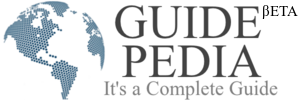Let’s imagine a situation when you need to deal with custom essay writing but your USB or Bluetooth mouse is out-of-service. Even the replacement of batteries gave no result. Naturally, the obvious solution is to use the laptop’s touchpad or order a new device. The first option is not very comfortable while the second one requires some time to wait. However, there is another way to replace such subtle but important device. It is not usual but effective. Your smartphone can be easily turned into the PC mouse without any supernatural skills in computer engineering.
A Mobile App Comes to the Rescue
Do not expect that you require some special magic to convert a smartphone into a mouse. All you need is to find and download a proper application. Actually, you can find numerous software products in App Store/Google Play/Windows Store depending on your device’s OS. Yet, the most popular mouse-converting app is Remote Mouse by Yang Tian Ljao.
The app is available for three major platforms including Android 3.0+, iOS 7.0+, and Windows Phone 8.0+. Keep in mind that it is not enough to download the app on the gadget. The software has to be installed on your PC either. Do not trouble since all versions of Windows and MacOS are supported.
As soon as you accomplished the installation procedures for all devices, you can shift to the synchronization stage. Make sure that the app is running on both the PC and the smartphone. As a rule, a couple of seconds is enough to let devices find each other and get synchronized. Successful connection means that your device for making calls and typing SMS became a mouse-pointing device. Yet, it is not the accustomed PC mouse in the practical sense.
How to Work With the New Mouse?
The most substantial thing is that there is no need to slide your phone. The control is performed by moving your finger on its screen in the necessary direction. Working principle is the same as on the touchpad. Move the finger and the cursor on the computer screen moves in the certain direction. One tap on the smartphone’s display corresponds to pushing the left button of the PC mouse. Two taps equal the right button. Though such limited functional opportunities cannot replace a professional gamer mouse with various doodads, they are capable to perform ordinary functions of a regular mouse.
Moreover, it is possible to open a screen keyboard to type a password or URL. However, this function can be replaced with a voice input. Browse the app stores and you will find various solutions enabling to forget about physical keyboards and use the microphone of the smartphone instead. What you said will be displayed in the address bar or search line.
Additional Features
The interface of the Remote Mouse app running on the gadget provides several shortcut buttons. They enable to quickly shut down, restart, hibernate the PC or exit your profile.
Another feature is the control of music players and Internet resources, as well as several multimedia programs. If you are a Mac owner, you can use buttons to adjust volume and switch tracks in iTunes, Keynote, Hulu and Front Row. A similar list for Windows-based PCs includes iTunes, PowerPoint, Windows Media Player and Windows Photo Viewer. However, only the basic functions of Remote Mouse are free. Be prepared to pay an extra charge for additional functional opportunities.
The described app allows turning your smartphone into the PC mouse within several seconds. Besides, there are miscellaneous apps enabling to make a radio, microphone, navigator and other tools of your device.